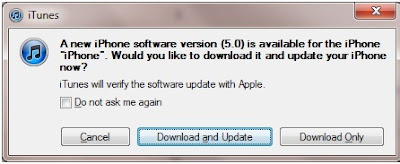The reduction of the size of the App to like few hundreds of megabyes because you select only the states you want. Keep in mind, if you have Panoramic 3D as a previous purchase, it could take another 700 MB's
I bought the quarterly map update which I am reading elsewhere that I will get charged annually. I cant seem to find any fine print .
Road test. (W/iPhone 4)
- There was no delay in starting the app.
- The zoom feature is included, but to get back to normal view, you have to click on the arrow on top of the screen. Do a simulation test before you put navigation in to use.
- I am hoping to get the latest map updates because there are new roundabouts where I live which navigon doesnt have.
- "Caution" messages are kind of delayed if you are playing music at the same time... There was a definite a delay of like 4-5 seconds from pausing the Music to the message.
Overall I am impressed so far, but waiting to see much more in action. I will have an update shortly.